03. Setting up my_robot
Setting up my_robot
The first task in this project is to create the
my_robot
ROS package. Inside
my_robot
, you will store and launch an empty Gazebo world file. As you proceed with the project, you will model and store a robot, as well as replace the empty world file with the world you created in the
Build My World
project. For now, follow these steps to set up
my_robot
.
Note: Do not have more than one my_robot instance in the Gazebo world otherwise it would not be able to launch.
Create the
my_robot
Package
1- Create and initialize a
catkin_ws
Feel free to skip if you already have a
catkin_ws
.
$ mkdir -p /home/workspace/catkin_ws/src
$ cd /home/workspace/catkin_ws/src
$ catkin_init_workspace
** 2- Navigate to the
src
directory of your
catkin_ws
and create the
my_robot
package**:
$ cd /home/workspace/catkin_ws/src/
$ catkin_create_pkg my_robot
3- Next, create a
worlds
directory and a
launch
directory, that will further define the structure of your package
:
$ cd /home/workspace/catkin_ws/src/my_robot/
$ mkdir launch
$ mkdir worldsCreate and Store an Empty Gazebo World File
Inside the
worlds
directory, create and store an empty Gazebo world file. As a reminder, in Gazebo a
world
is a collection of models, such as your robot, together with a specific environment. You can also define several other physical properties specific to this world.
1- Create an empty Gazebo world
An empty world in Gazebo is a simple world, with no objects or models.
$ cd /home/workspace/catkin_ws/src/my_robot/worlds/
$ touch empty.world
2- Add the following to
empty.world
<?xml version="1.0" ?>
<sdf version="1.4">
<world name="default">
<include>
<uri>model://ground_plane</uri>
</include>
<!-- Light source -->
<include>
<uri>model://sun</uri>
</include>
<!-- World camera -->
<gui fullscreen='0'>
<camera name='world_camera'>
<pose>4.927360 -4.376610 3.740080 0.000000 0.275643 2.356190</pose>
<view_controller>orbit</view_controller>
</camera>
</gui>
</world>
</sdf>
The
.world
file uses the XML file format to describe all the elements with respect to the Gazebo environment. The simple world that you are creating here has the following elements:
-
<sdf>: The base element which encapsulates the entire file structure and content. -
<world>: The world element defines the world description and several properties pertaining to that world. In this example, you are adding a ground plane, a light source, and a camera to your world. Each model or property can have further elements that add detail. For example, thecamerahas aposeelement which defines its position and orientation. -
<include>: The include element, along with the<uri>element, provide a path to a particular model. In Gazebo there are several models that are available by default.
Create a Launch File
Launch files in ROS allow us to execute more than one node simultaneously, which helps avoid the potentially tedious task of defining and launching several nodes in separate shells or terminals.
1- Create the
world.launch
file
$ cd /home/workspace/catkin_ws/src/my_robot/launch/
$ touch world.launch
2- Add the following to
world.launch
<?xml version="1.0" encoding="UTF-8"?>
<launch>
<!-- World File -->
<arg name="world_file" default="$(find my_robot)/worlds/empty.world"/>
<!-- Launch Gazebo World -->
<include file="$(find gazebo_ros)/launch/empty_world.launch">
<arg name="use_sim_time" value="true"/>
<arg name="debug" value="false"/>
<arg name="gui" value="true" />
<arg name="world_name" value="$(arg world_file)"/>
</include>
</launch>
As in the case of the
.world
file, the
.launch
files are also based on XML. The structure for the launch files has two parts -
-
First, define arguments using the
<arg>element. Each such element will have anameattribute and adefaultvalue. -
Second, include the
world.launchfile from thegazebo_rospackage. The empty_world file includes a set of important definitions that are inherited by the world that we create. Using theworld_nameargument and the path to your.worldfile passed as thevalueto that argument, you will be able to launch your world in Gazebo.
Launch
empty.world
$ cd /home/workspace/catkin_ws/
$ catkin_make
$ source devel/setup.bash
$ roslaunch my_robot world.launch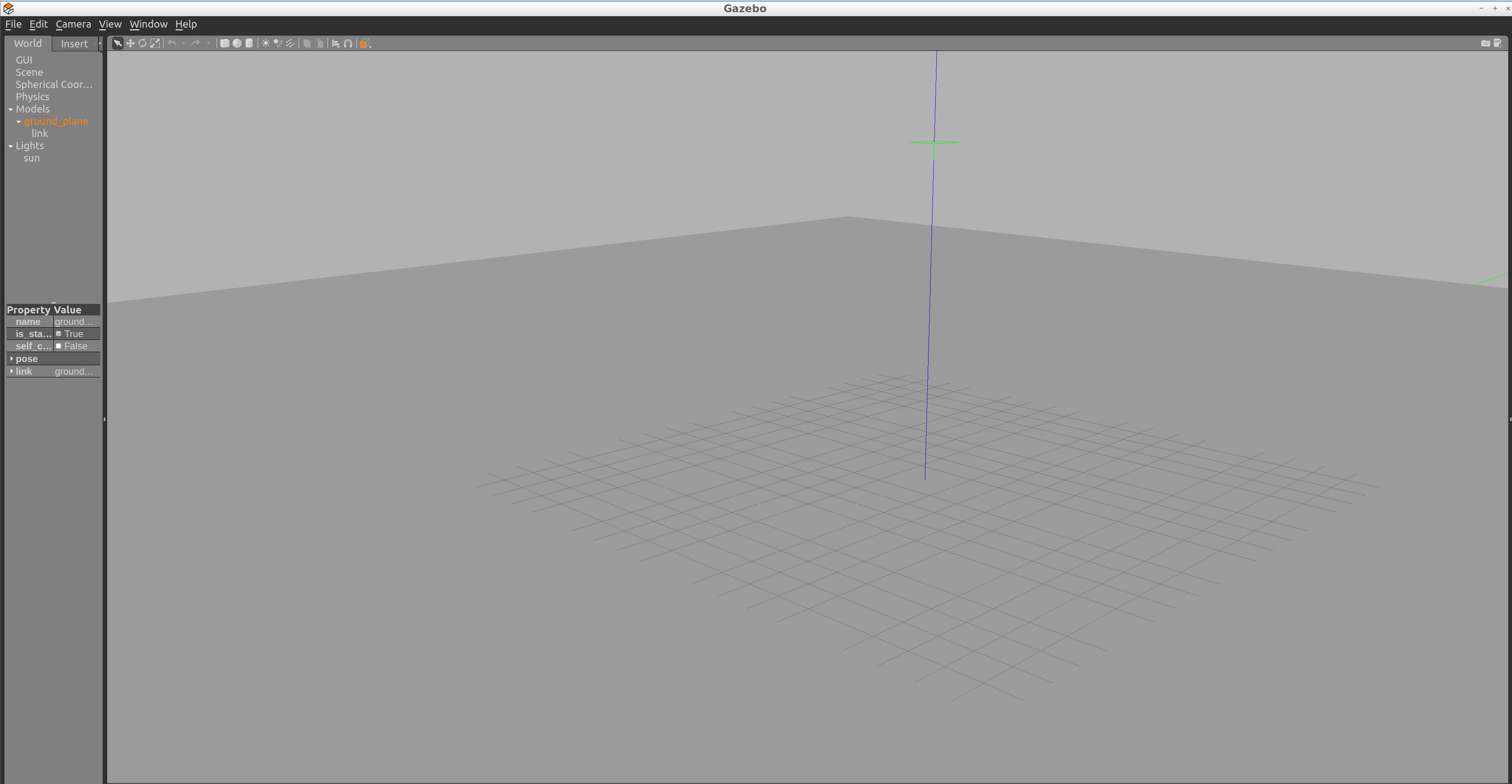
Empty Gazebo world with a sun shining from the top!
It does look a bit bland, but don't worry, there will soon be a different world for your robot to explore!
Task Description:
Follow these steps to set up the
my_robot
package
Task Feedback:
Great job!